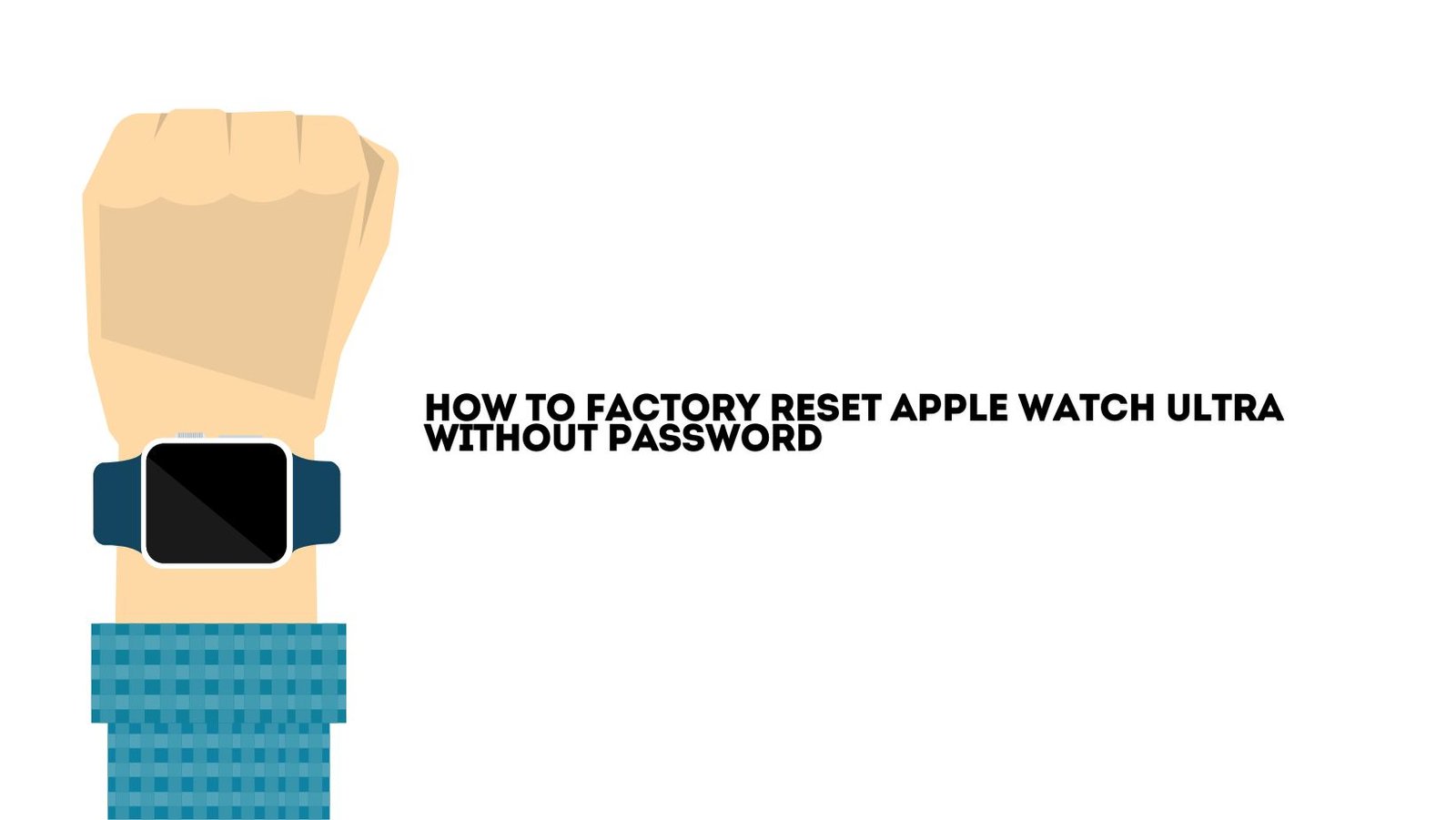You can restore your Apple Watch Ultra to its factory settings if you need to reset your password. Even without the password, there are ways to reset the device. You won’t need the password to make a factory reset on your Apple Watch Ultra if you follow this thorough guide.
Why You Might Need to Factory Reset Without a Password
There are several reasons why you might need to reset your Apple Watch Ultra without knowing the password:
- Forgotten Password: You simply can’t remember the password.
- Locked Device: The watch is locked and you’re unable to access the settings.
- Purchasing a Used Watch: You bought a used Apple Watch Ultra that is still locked to the previous owner’s settings.
Methods to Factory Reset Apple Watch Ultra Without Password
Here are the primary methods to reset your Apple Watch Ultra without needing the password:
Table of Contents of How to Factory Reset Apple Watch Ultra Without Password
Method 1: Using the Apple Watch Ultra Itself
If you have access to the Apple Watch Ultra and it is charged, you can reset it directly from the device:
- Put Your Watch on Charger: Ensure your Apple Watch Ultra is on its charger throughout this process.
- Press and Hold the Side Button: Press and hold the side button until you see the power off screen.
- Use Force Touch on Power Off: Press firmly on the POWER OFF slider and release.
- Erase All Content and Settings: Tap Erase all content and settings. This will initiate the reset process.
Method 2: Using Find My App
If you’ve enabled Find My on your Apple Watch Ultra, you can use the Find My app on your paired iPhone or via iCloud.com to erase the watch:
- Open Find My App: Open the Find My app on your paired iPhone or go to iCloud.com and sign in with your Apple ID.
- Select Devices Tab: Tap the Devices tab in the Find My app or select All Devices on iCloud.com.
- Choose Your Apple Watch Ultra: Select your Apple Watch Ultra from the list of devices.
- Erase Apple Watch Ultra: Tap Erase This Device and follow the on-screen instructions to erase your Apple Watch Ultra.
Method 3: Using the Watch App on Paired iPhone
If your Apple Watch Ultra is still paired with your iPhone, you can use the Watch app to reset it:
- Open Watch App: Open the Watch app on your paired iPhone.
- Go to My Watch Tab: Tap the My Watch tab at the bottom of the screen.
- General Settings: Tap General.
- Reset: Scroll down and tap Reset.
- Erase Apple Watch Content and Settings: Tap Erase Apple Watch Content and Settings.
After the Reset : How to Factory Reset Apple Watch Ultra Without Password
Once you’ve successfully reset your Apple Watch Ultra, you’ll need to set it up again:
- Pair with iPhone: Turn on your Apple Watch Ultra and bring it close to your iPhone. Follow the on-screen instructions to pair it.
- Restore from Backup: If you have a backup, you can restore your Apple Watch Ultra from it. Otherwise, set it up as a new watch.
Troubleshooting Common Issues
While factory resetting your Apple Watch Ultra is generally straightforward, you might encounter some issues along the way. This section provides solutions to common problems you might face during and after resetting.
Issue 1: Apple Watch Ultra Not Responding
Symptoms:
- The Apple Watch Ultra does not respond to taps or button presses.
- The screen remains black or frozen.
- You are unable to access settings to initiate a reset.
Solutions:
- Force Restart the Watch:
- Press and hold both the side button and the Digital Crown simultaneously.
- Continue holding both buttons until the Apple logo appears, which usually takes about 10 seconds.
- Release the buttons once you see the Apple logo, and allow the watch to restart.
- Retry the Reset Process:
- After the watch restarts, try initiating the factory reset again using one of the methods described earlier (directly on the watch, using the Find My app, or through the Watch app on a paired iPhone).
Issue 2: Unable to Unpair Apple Watch Ultra
Symptoms:
- The unpairing process gets stuck or fails to complete.
- You cannot unpair the watch from the Watch app on your iPhone.
Solutions:
- Check Internet Connection:
- Ensure your iPhone is connected to a stable Wi-Fi network.
- A poor internet connection can disrupt the unpairing process.
- Restart Both Devices:
- Restart both your iPhone and Apple Watch Ultra.
- After restarting, try the unpairing process again through the Watch app.
- Reset Network Settings:
- On your iPhone, go to Settings > General > Reset > Reset Network Settings.
- This can resolve connectivity issues that might be preventing the unpairing process.
- Use the Find My App or iCloud:
- If unpairing from the Watch app fails, try using the Find My app or iCloud.com to erase the watch.
Issue 3: Activation Lock Preventing Reset
Symptoms:
- You are unable to reset the watch because it is still linked to the previous owner’s Apple ID.
- The watch prompts for an Apple ID and password you do not have.
Solutions:
- Contact the Previous Owner:
- If possible, reach out to the previous owner and ask them to remove the Apple Watch Ultra from their Apple ID.
- They can do this by unpairing the watch or using iCloud to remove the device.
- Provide Proof of Purchase to Apple:
- If you bought the watch from a legitimate source, contact Apple Support and provide proof of purchase.
- Apple may assist in unlocking the device if you can prove ownership.
Issue 4: No Access to Paired iPhone
Symptoms:
- You do not have access to the iPhone that was originally paired with the Apple Watch Ultra.
- You are unable to use the Watch app or Find My app on the paired iPhone.
Solutions:
- Use iCloud to Erase the Watch:
- Go to iCloud.com and sign in with your Apple ID.
- Use the Find My feature to locate your Apple Watch Ultra.
- Select the watch and choose Erase This Device to initiate a factory reset.
- Visit an Apple Store:
- If you cannot access iCloud or the paired iPhone, visit an Apple Store or authorized Apple service provider.
- Bring proof of purchase or ownership documents to get assistance with resetting the watch.
Issue 5: Backup Not Found During Restore
Symptoms:
- You cannot find your backup when attempting to restore the Apple Watch Ultra.
- The watch does not recognize any previous backups.
Solutions:
- Check iCloud Storage:
- Ensure you have enough iCloud storage space for backups.
- Go to Settings > [Your Name] > iCloud > Manage Storage > Backups on your iPhone to verify.
- Verify Backup:
- Confirm that the backup was completed successfully.
- You can check the last backup date in the Watch app under My Watch > General > iPhone Storage > Apple Watch.
- Use iTunes/Finder Backup:
- If iCloud backup fails, try restoring from an iTunes (Windows or macOS Mojave and earlier) or Finder (macOS Catalina and later) backup.
- Connect your iPhone to your computer, open iTunes/Finder, and select Restore Backup.
Can I sell my Apple Watch if its locked?
- Activation Lock: If your Apple Watch is locked with Activation Lock, it means it’s linked to your Apple ID. The new owner won’t be able to use it until it’s removed from your account.
- Passcode Lock: If your Apple Watch has a passcode set, it can still be reset, but it won’t remove the Activation Lock.
Steps to Sell Your Locked Apple Watch
1. Remove Activation Lock (If Possible)
The most crucial step before selling your Apple Watch is to remove the Activation Lock. This ensures the new owner can use the device without any issues.
Via iPhone:
- Open the Watch App: Open the Watch app on your paired iPhone.
- Unpair Apple Watch:
- Go to the My Watch tab.
- Tap on the information button (ℹ️) next to your watch.
- Tap Unpair Apple Watch.
- Enter your Apple ID password to remove the watch from your account.
Via iCloud:
- Go to iCloud.com: Visit iCloud.com and log in with your Apple ID.
- Find My iPhone:
- Select Find iPhone.
- Click on All Devices at the top.
- Select your Apple Watch.
- Click Erase Apple Watch.
- After erasing, click Remove from Account.
2. Factory Reset the Watch
Ensure your Apple Watch is reset to its factory settings:
- Using the Watch:
- Put the watch on its charger.
- Press and hold the side button until the power off screen appears.
- Firmly press the POWER OFF slider and release.
- Tap Erase all content and settings.
- Using the Watch App on iPhone:
- Open the Watch app on your iPhone.
- Go to General > Reset.
- Tap Erase Apple Watch Content and Settings.
3. Inform Potential Buyers
If you are unable to remove the Activation Lock, be transparent with potential buyers. Inform them that the watch is locked to your Apple ID and cannot be used until it’s unlocked. This honesty can prevent misunderstandings and disputes.
Selling Platforms
1. Trade-In Programs
Consider trading in your Apple Watch through Apple’s Trade-In program or other electronic buy-back services. These programs often accept locked devices but might offer a lower trade-in value.
2. Online Marketplaces
If you decide to sell your locked Apple Watch on platforms like eBay, Craigslist, or Facebook Marketplace, clearly state the device’s locked status in the listing. This transparency helps manage buyer expectations and prevents issues after the sale.
3. Direct Sale to a Repair Shop
Some repair shops or electronic recyclers might buy locked Apple Watches for parts. This option is useful if you’re looking for a quick sale but expect to receive a lower price compared to an unlocked watch.
Ethical and Legal Considerations
- Stolen Devices: Selling a device that might be reported as lost or stolen is illegal and unethical. Ensure your Apple Watch is legitimately yours to sell.
- Full Disclosure: Always fully disclose the locked status of the Apple Watch to potential buyers to avoid any legal issues and maintain ethical standards.
Conclusion
Other ways to Reset Apple Watch Ultra without the password: you can use the Watch app on a paired iPhone, the Find My app, or the watch itself. You may effectively reset and restore the functionality of your Apple Watch Ultra by following the instructions provided in this article. Please don’t hesitate to contact Apple Support if you have any problems or require more assistance.
FAQ’s
Can I factory reset my Apple Watch Ultra without knowing the password?
Yes, you can. If you’ve forgotten your password, you can reset your Apple Watch Ultra using the watch itself, the Find My app, or the Watch app on your paired iPhone. These methods bypass the need for the forgotten password.
Will factory resetting my Apple Watch Ultra remove the Activation Lock?
No, factory resetting your Apple Watch Ultra will not remove Activation Lock. The watch will still be linked to your Apple ID. To remove Activation Lock, you need to unpair the watch from your iPhone or remove it from your iCloud account.