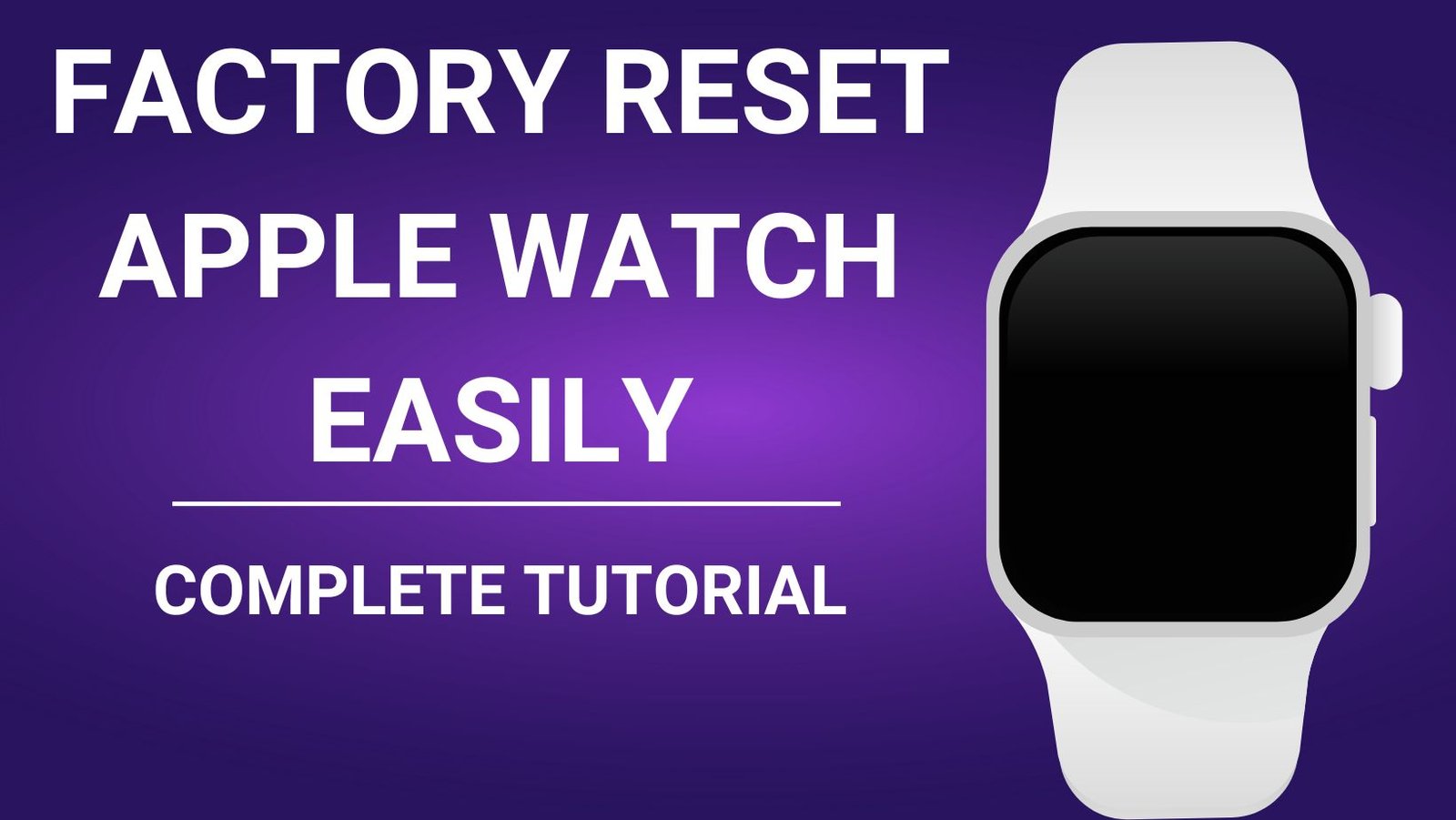Whether you’re facing technical issues with your Apple Watch or preparing it for a new owner, sometimes a factory reset is necessary. This comprehensive guide about Factory Reset Apple Watch delves into the intricacies of performing both basic and complex reset procedures, addressing common hurdles like activation locks and excessive passcode attempts. By the end of this guide, you’ll have the knowledge needed to confidently manage your device across various situations.
Introduction
Understanding when and why to conduct a factory reset on your Apple Watch is essential. This guide aims not only to walk you through the reset process step-by-step but also to equip you with solutions to potential complications, ensuring a smooth and informed handling of your device.
Table of Contents
How to Do a Hard Factory Reset on Apple Watch
Why Choose a Hard Reset?
A hard reset, or force restart, should be used as a troubleshooting step to resolve minor glitches or if your device becomes unresponsive. It does not erase any data but can often restore functionality when the watch is acting up.
Step-by-Step Guide
Performing a hard reset on your Apple Watch involves simple steps:
- Press and hold the side button and the Digital Crown simultaneously.
- Hold both buttons for about 10 seconds until the Apple logo appears.
- Release the buttons and allow the watch to reboot.
If the problem persists after a hard reset, it may indicate a more serious issue that could require a full factory reset.
How Do I Factory Reset My Apple Watch Without the Previous Owner?
The Challenge of Previous Ownership
Dealing with a device locked to a previous owner’s Apple ID is a common problem, particularly with second-hand devices. The Activation Lock, which serves as a security feature, can prevent new owners from using the watch.
Detailed Steps to Overcome Ownership Challenges
If the previous owner is unreachable, you might face significant hurdles. Here’s what you can do:
- Request removal from their iCloud account remotely — if you can contact the previous owner.
- Provide proof of purchase to Apple — if you cannot reach the previous owner, and ask for their assistance in removing the device from the previous account.
Why Is My Apple Watch Not Factory Resetting?
Common Issues and Solutions
Sometimes, attempts to reset your Apple Watch may fail. Potential reasons include:
- Insufficient battery life — ensure your watch is fully charged.
- Software glitches — update your watch to the latest OS.
- Activation lock — ensure the watch is not linked to another Apple ID without authorization.
Reasons for Performing a Factory Reset
There are several reasons why you might need to perform a factory reset on your Apple Watch:
- Troubleshooting Issues: If your Apple Watch is experiencing persistent software glitches, unresponsive apps, or connectivity problems, a factory reset can often resolve these issues.
- Selling or Giving Away: Before selling or giving away your Apple Watch, it’s crucial to erase all personal data to protect your privacy.
- Starting Fresh: Sometimes, starting with a clean slate can improve performance and give your Apple Watch a fresh start.
Preparing for the Factory Reset Apple Watch
Before you proceed with the factory reset, there are a few essential steps to take to ensure a smooth process and safeguard your data.
Step 1: Backup Your Data
Performing a factory reset will erase all data on your Apple Watch, so it’s vital to back up your data before proceeding. Unfortunately, the Apple Watch doesn’t have a direct backup option, but it does back up to your paired iPhone automatically.
- Ensure Your Watch is Paired: Make sure your Apple Watch is paired with your iPhone. To check this, open the Watch app on your iPhone and verify the connection.
- Backup iPhone: Backup your iPhone to iCloud or your computer. This backup will include your Apple Watch data. To back up to iCloud, go to Settings > [Your Name] > iCloud > iCloud Backup > Back Up Now.
Step 2: Unpair Your Apple Watch
Unpairing your Apple Watch from your iPhone will create a final backup of your watch data to your iPhone. This step is crucial if you plan to pair your Apple Watch with a new iPhone or simply want to ensure your data is safe.
- Open the Watch App: Open the Watch app on your iPhone.
- Go to My Watch Tab: Tap the My Watch tab at the bottom of the screen.
- Select Your Watch: Tap on the information button (ℹ️) next to your watch name.
- Unpair Apple Watch: Tap Unpair Apple Watch. You may need to enter your Apple ID password to confirm.
Step 3: Charge Your Apple Watch
Ensure your Apple Watch is charged or connected to its charger before starting the reset process. A reset can take some time, and you don’t want your watch to run out of battery during the process.
How to Perform a Hard Factory Reset on Apple Watch
Now that you’ve prepared your Apple Watch and backed up your data, you’re ready to perform the factory reset. Follow these steps carefully to ensure a successful reset.
Method 1: Reset Using the Apple Watch
If you have access to your Apple Watch and it is responsive, you can perform the factory reset directly from the device.
- Open Settings: On your Apple Watch, press the Digital Crown to access the home screen, then tap the Settings app.
- Go to General: Scroll down and tap General.
- Reset: Scroll to the bottom and tap Reset.
- Erase All Content and Settings: Tap Erase All Content and Settings. You may be prompted to enter your passcode.
- Confirm: Confirm the reset by tapping Erase All. This process will take a few minutes, and your watch will restart as a new device.
Method 2: Reset Using the Paired iPhone
If your Apple Watch is unresponsive or you prefer to use your iPhone, you can perform the reset through the Watch app on your iPhone.
- Open the Watch App: Open the Watch app on your iPhone.
- Go to My Watch Tab: Tap the My Watch tab at the bottom of the screen.
- General Settings: Tap General.
- Reset: Scroll down and tap Reset.
- Erase Apple Watch Content and Settings: Tap Erase Apple Watch Content and Settings. You may be asked to enter your Apple ID password.
- Confirm: Confirm the reset by tapping Erase All Content and Settings.
Method 3: Reset Using Find My iPhone
If you’ve lost your Apple Watch or it’s not accessible, you can use the Find My app on your iPhone to erase your watch remotely.
- Open Find My App: Open the Find My app on your iPhone.
- Select Devices: Tap the Devices tab at the bottom.
- Choose Your Watch: Select your Apple Watch from the list of devices.
- Erase Apple Watch: Scroll down and tap Erase This Device.
- Confirm: Confirm the reset by following the on-screen instructions.
After the Factory Reset
Once the factory reset is complete, your Apple Watch will restart and display the initial setup screen. At this point, you can choose to set up your watch as new or restore it from a backup.
Setting Up as New
If you want to start fresh, follow the on-screen instructions to pair your Apple Watch with your iPhone and set it up as a new device. This option is ideal if you’re troubleshooting persistent issues or just want a clean slate.
Restoring from a Backup
If you prefer to restore your Apple Watch from a backup, follow these steps:
- Pair Your Watch: Follow the on-screen instructions to pair your Apple Watch with your iPhone.
- Choose Backup: When prompted, select the most recent backup you created before the factory reset.
- Restore: Wait for the restoration process to complete. This may take some time, depending on the size of your backup.
What to Do When an Apple Watch Is Locked to the Owner?
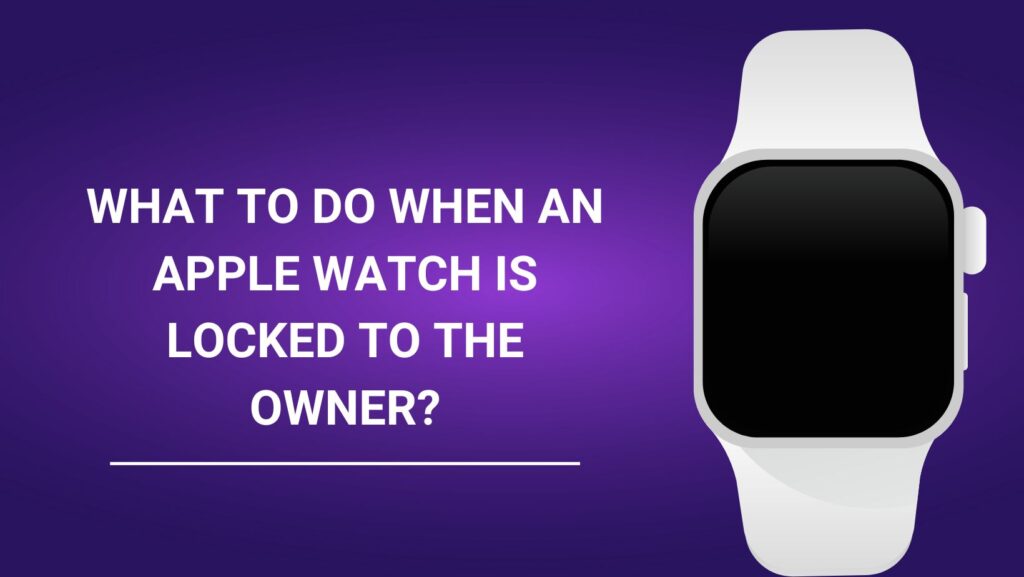
Why an Apple Watch Might Be Locked
There are several scenarios in which you might encounter an Apple Watch locked to its owner:
- Purchased a Used Watch: You bought a second-hand Apple Watch, and the previous owner didn’t remove the device from their Apple ID.
- Inherited Device: You inherited or received the Apple Watch as a gift, but the previous owner didn’t disable Activation Lock.
- Found Lost Watch: You found an Apple Watch that was lost or stolen.
Steps to Take When an Apple Watch Is Locked to the Owner
Depending on your situation, there are different steps you can take to unlock the Apple Watch. Here’s a detailed guide on what to do:
1. Contact the Previous Owner
The most straightforward solution is to contact the previous owner and ask them to remove the Apple Watch from their Apple ID. Here’s how they can do it:
- Unpair the Watch from iPhone:
- Open the Watch app on their iPhone.
- Go to the My Watch tab and select the watch.
- Tap the information button (ℹ️) next to the watch.
- Tap Unpair Apple Watch. They might need to enter their Apple ID password to confirm.
- Remove the Watch from iCloud:
- Open a web browser and go to iCloud.com.
- Sign in with their Apple ID.
- Go to Find My iPhone.
- Select All Devices and choose the Apple Watch.
- Click Erase Apple Watch. After erasing, click Remove from Account.
2. If You Can’t Contact the Previous Owner
If you are unable to contact the previous owner, your options are more limited, but there are still steps you can take:
A. Provide Proof of Purchase
If you bought the Apple Watch from a legitimate source (such as a retailer or authorized reseller), you might be able to contact Apple Support for help. Here’s what you should do:
- Gather Proof of Purchase: Collect any receipts, invoices, or proof of transaction that show you purchased the Apple Watch.
- Contact Apple Support: Visit the Apple Support website or call Apple Support directly.
- Submit Proof of Ownership: Explain your situation to Apple Support and provide them with your proof of purchase. They may be able to assist you in unlocking the device if they can verify that you are the rightful owner.
B. Legal and Ethical Considerations
If you found the Apple Watch or received it from an unverified source, it’s important to consider the ethical implications:
- Report Found Items: If you found the watch, consider turning it into local authorities or the place where you found it. The rightful owner might have reported it lost or stolen.
- Avoid Buying Locked Devices: In the future, ensure you verify that any used Apple Watch you purchase is not locked to another Apple ID. Ask the seller to remove Activation Lock in your presence.
Troubleshooting and Additional Tips
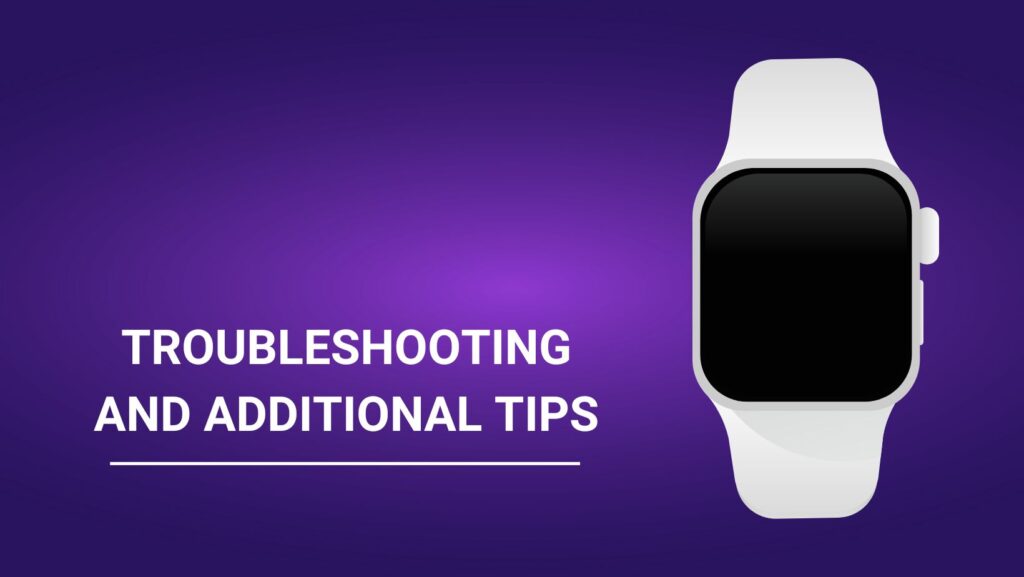
A. Checking Activation Lock Status Before Buying
To avoid encountering a locked Apple Watch in the future, always check its Activation Lock status before making a purchase:
- Meet in Person: If possible, meet the seller in person and ask them to unpair the watch from their iPhone and remove it from their iCloud account in front of you.
- Request Documentation: Ask for any documentation or proof of purchase to verify that the watch is not stolen or lost.
B. Using Find My App
If you are the original owner and forgot your Apple ID or password, you can use the Find My app on your iPhone to remove the Activation Lock:
- Open Find My App: Open the Find My app on your iPhone.
- Select Devices: Tap the Devices tab and select your Apple Watch.
- Erase Apple Watch: Scroll down and tap Erase This Device.
- Remove from Account: After erasing, tap Remove from Account.
C. Apple Store Assistance
If all else fails, visit an Apple Store or an authorized Apple service provider. Bring any proof of purchase or ownership documents with you. The staff may be able to assist you in unlocking your Apple Watch or provide further guidance on what to do next.
Tips for a Smooth Reset Process
To ensure a smooth and successful factory reset, keep the following tips in mind:
- Stable Internet Connection: Make sure your iPhone is connected to a stable Wi-Fi network to avoid interruptions during the backup and restore process.
- Sufficient Battery Life: Ensure both your iPhone and Apple Watch have sufficient battery life or are connected to their chargers throughout the process.
- Patience: The reset and restore process can take some time. Be patient and avoid interrupting the process.
Troubleshooting Common Issues
While performing a factory reset is generally straightforward, you may encounter some issues along the way. Here are some common problems and their solutions:
Issue 1: Unable to Unpair Apple Watch
If you’re having trouble unpairing your Apple Watch from your iPhone, try the following steps:
- Restart Devices: Restart both your Apple Watch and iPhone.
- Reset Network Settings: On your iPhone, go to Settings > General > Reset > Reset Network Settings. This can resolve connectivity issues.
- Update Software: Ensure both your iPhone and Apple Watch are running the latest software versions.
Issue 2: Apple Watch Not Responding
If your Apple Watch is unresponsive and you can’t access the settings, try force restarting it:
- Force Restart: Press and hold both the side button and Digital Crown simultaneously until you see the Apple logo.
- Retry Reset: Once your watch restarts, attempt the factory reset process again.
Issue 3: Backup Not Found
If you can’t find your backup during the restore process, consider these steps:
- Check iCloud Storage: Ensure you have enough iCloud storage space for backups.
- Verify Backup: Confirm that the backup was completed successfully by checking your iPhone’s settings (Settings > [Your Name] > iCloud > Manage Storage > Backups).
- Use iTunes/Finder: If you’re unable to restore from iCloud, try restoring from a backup using iTunes (for Windows or macOS Mojave and earlier) or Finder (for macOS Catalina and later).
How to Reset Apple Watch When It Says Too Many Passcode Attempts
Understanding Passcode Security
This safety feature prevents unauthorized access by disabling the watch after too many incorrect attempts.
Resetting Your Device in This Scenario
- Place your Apple Watch on its charger.
- Press and hold the side button until you see the power options.
- Press and hold the Digital Crown to force a factory reset.
- Follow the prompts to erase all content and settings.
How Do I Reset a Locked Apple Watch?
The Locked Watch Scenario
A locked watch can result from forgotten passcodes or software errors.
Steps to Reset a Locked Apple Watch
- Open the Watch app on your paired iPhone.
- Navigate to ‘General’ > ‘Reset’ > ‘Erase Apple Watch Content and Settings’.
- Confirm the reset to remove the passcode and unlock the watch.
How Do I Unlock My Apple Watch If It’s Locked to the Owner?
Challenges of Activation Lock
The Activation Lock enhances security but can be a significant barrier in second-hand sales.
Practical Unlocking Guidance
- Contact the original owner to remove the lock via iCloud.
- If that’s not possible, seek help from Apple with proof of purchase.
What If My Second Hand Apple Watch Is Locked to the Owner?
Second Hand Troubles
Buying a used Apple Watch often comes with the risk of it being locked to another user’s Apple ID.
Solutions for Second Hand Watches
- Verification before purchase: Always check the lock status.
- Legal owner removal: Have the previous owner delete the device from their account.
How to Reset an Apple Watch So Someone Else Can Use It?
Preparing an Apple Watch for a New User
It’s best to completely erase all content from your watch before handing it over to a new owner.
The Reset and Re-Pair Process
- Unpair the watch from your current iPhone through the Watch app.
- Pair the watch with the new owner’s iPhone using the Watch app.
Can an Apple Watch Be Unlocked Without a Passcode?
Passcode Bypass Issues
Unlocking an Apple Watch without the passcode is generally not possible due to security protocols.
Official Solutions for Passcode Issues
- Factory reset the watch using the steps provided above.
- Set up a new passcode upon reactivation.
Conclusion
Resetting your Apple Watch can solve many operational issues or prepare it for a new owner. Follow these steps to ensure your reset process is smooth and secure.
Performing a hard factory reset on your Apple Watch can seem daunting, but with the right preparation and steps, it can be a straightforward process. Whether you’re troubleshooting issues, preparing to sell your device, or just starting fresh, this guide has provided you with the necessary information to successfully reset your Apple Watch.
Remember to back up your data, unpair your watch, and follow the appropriate method for resetting your device. By taking these steps, you’ll ensure a smooth reset process and have your Apple Watch running like new in no time.